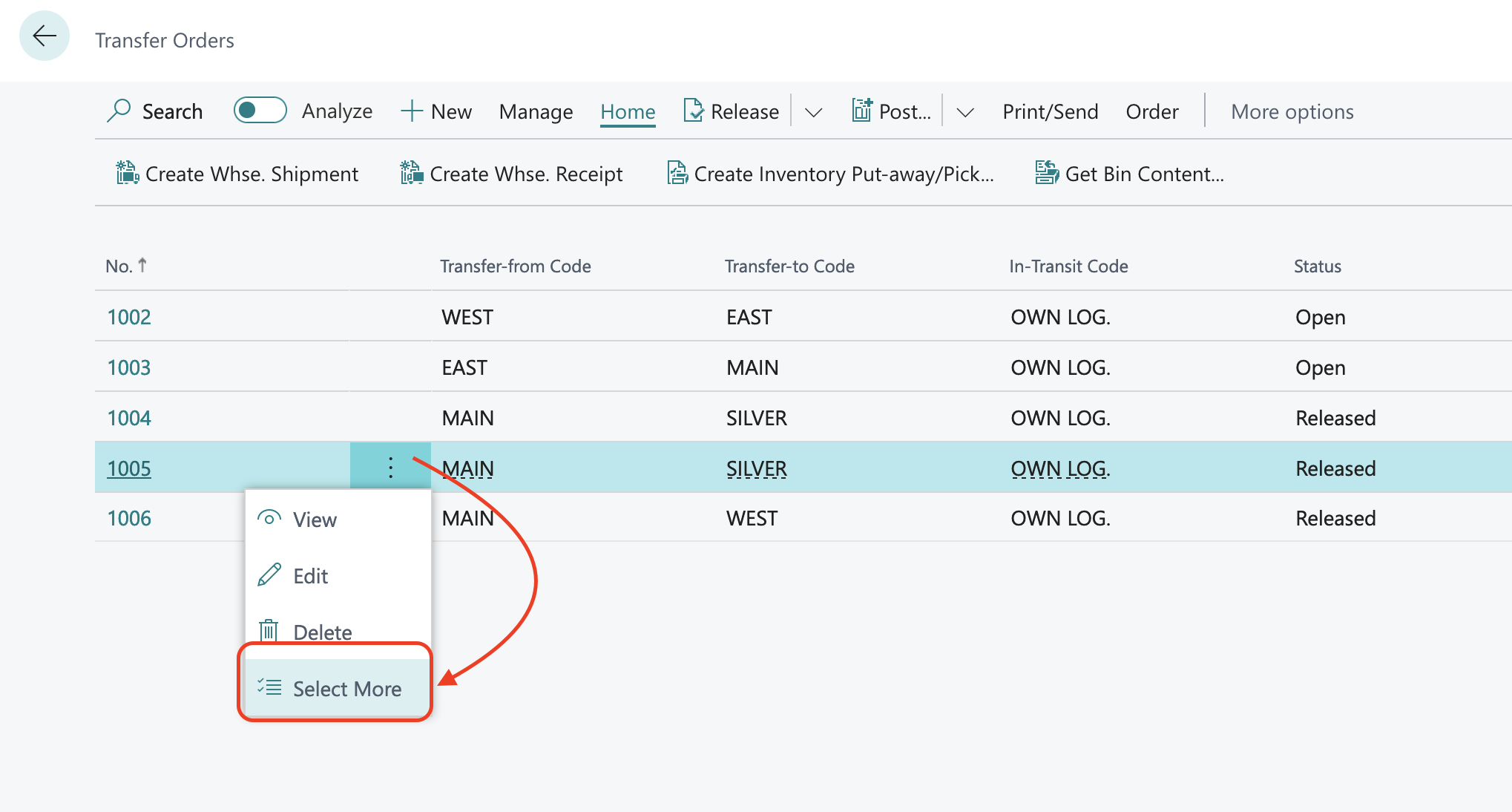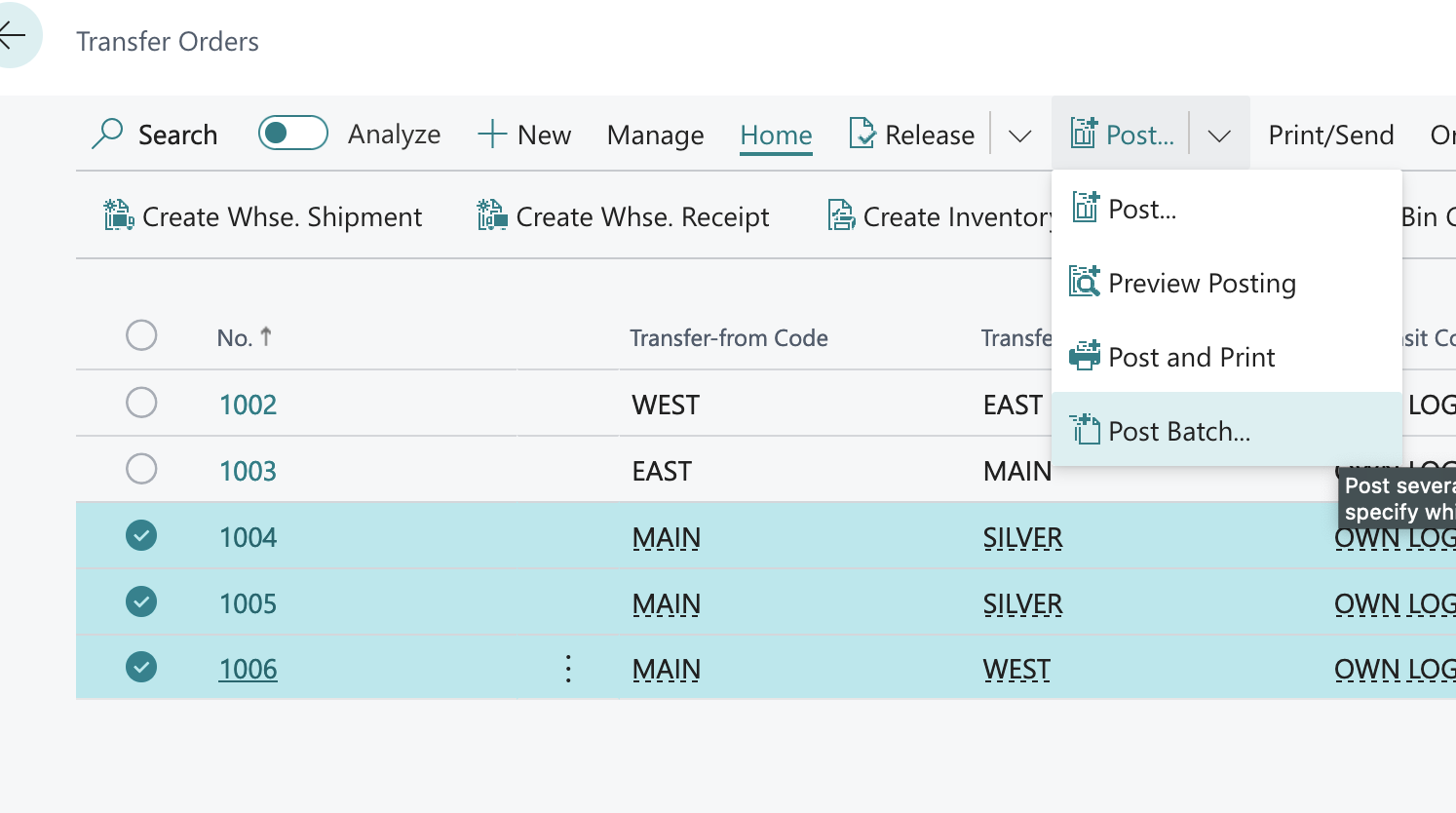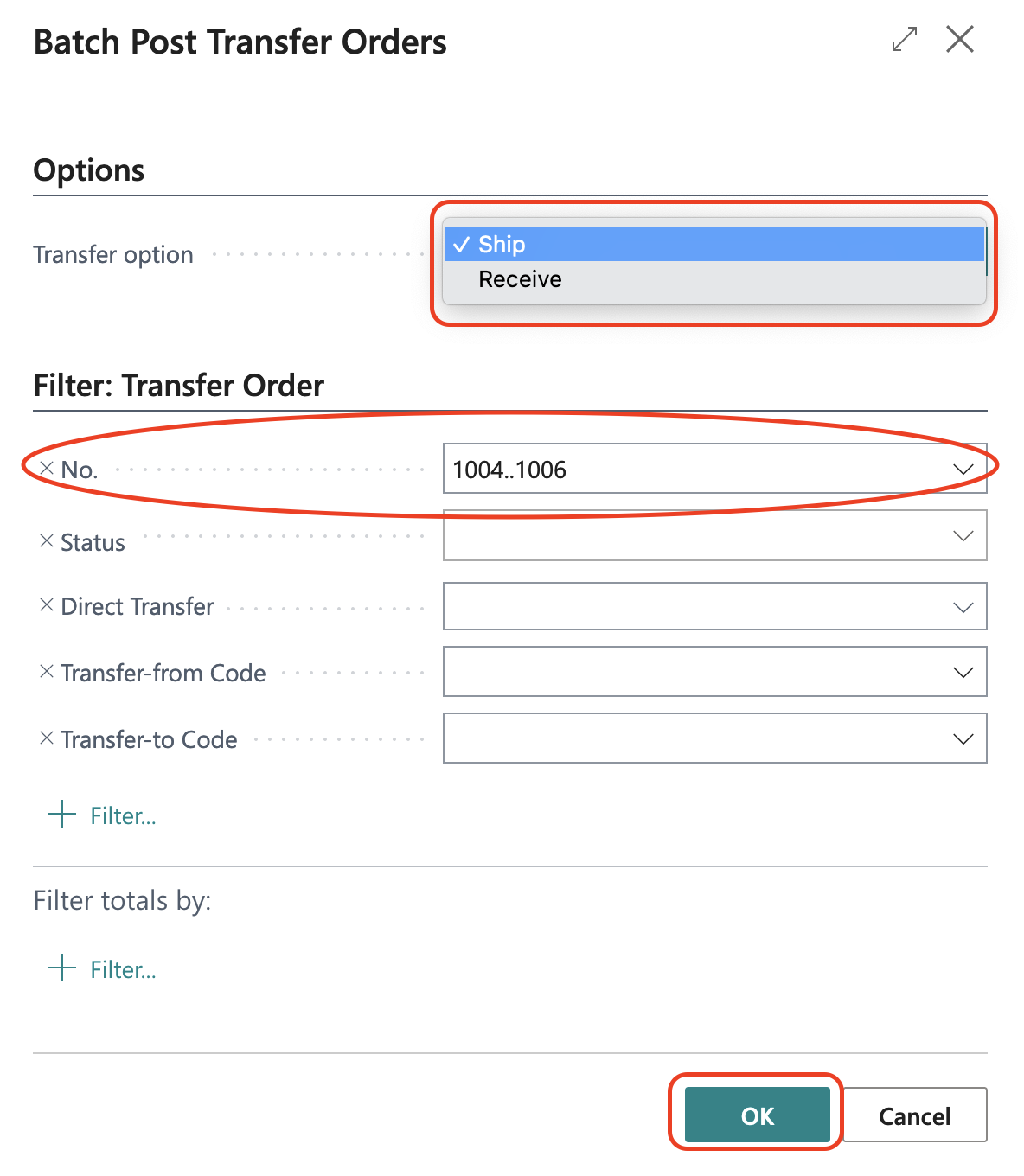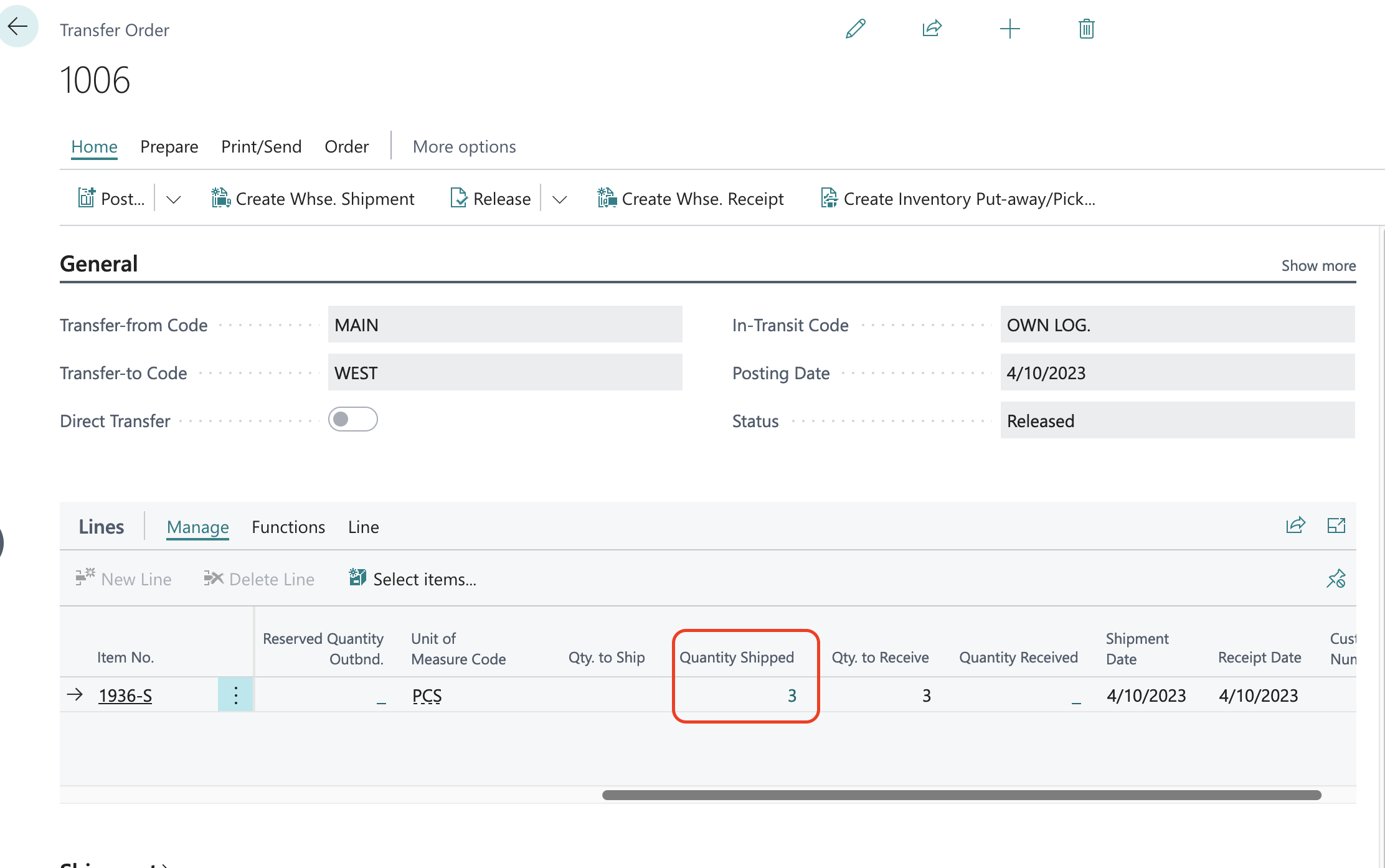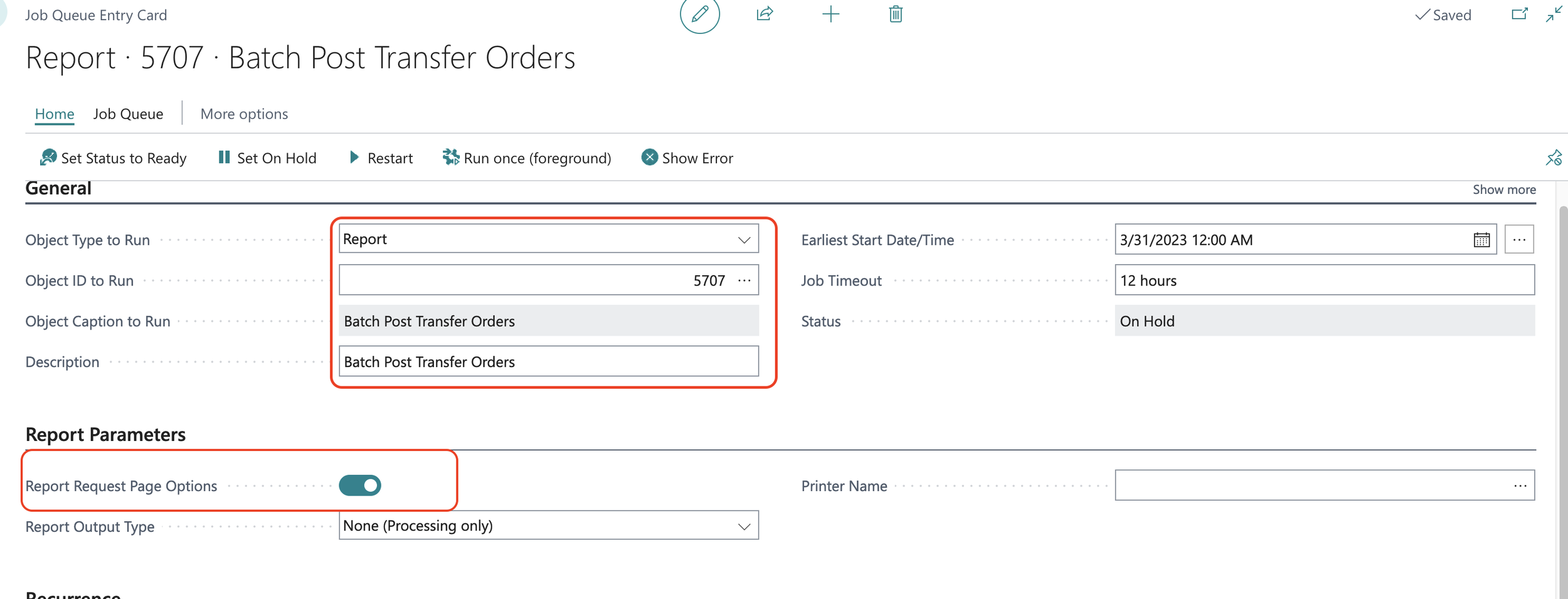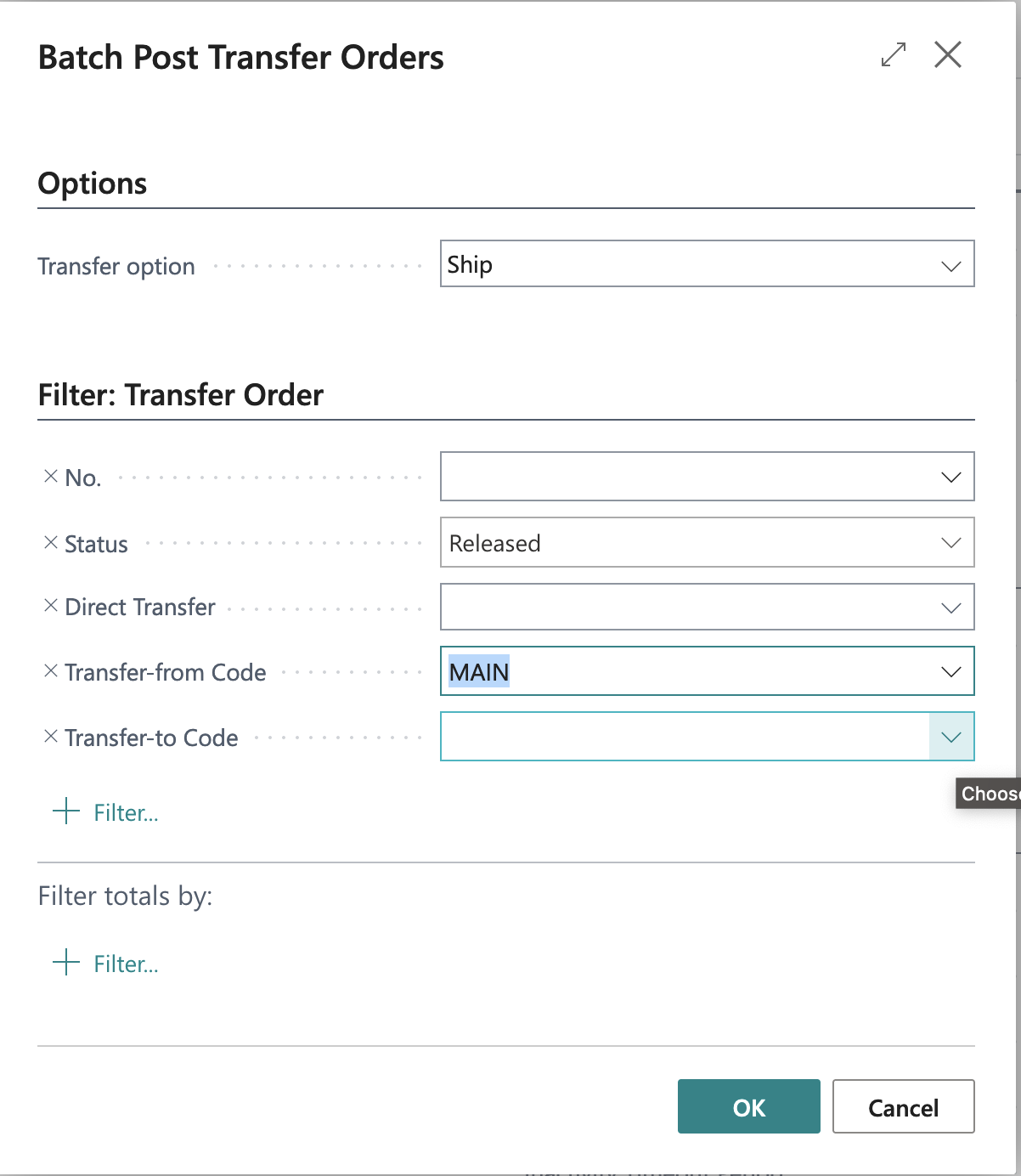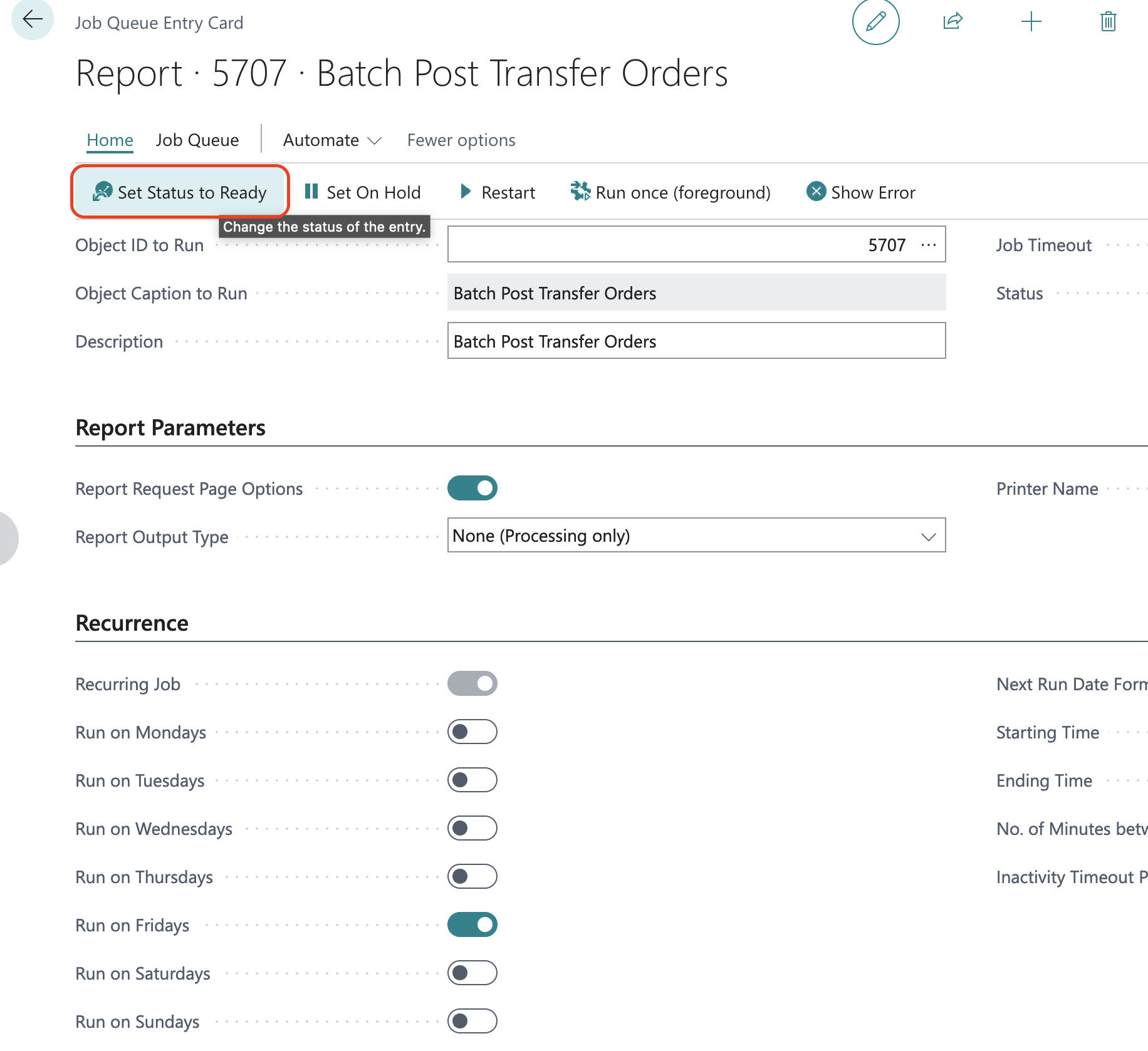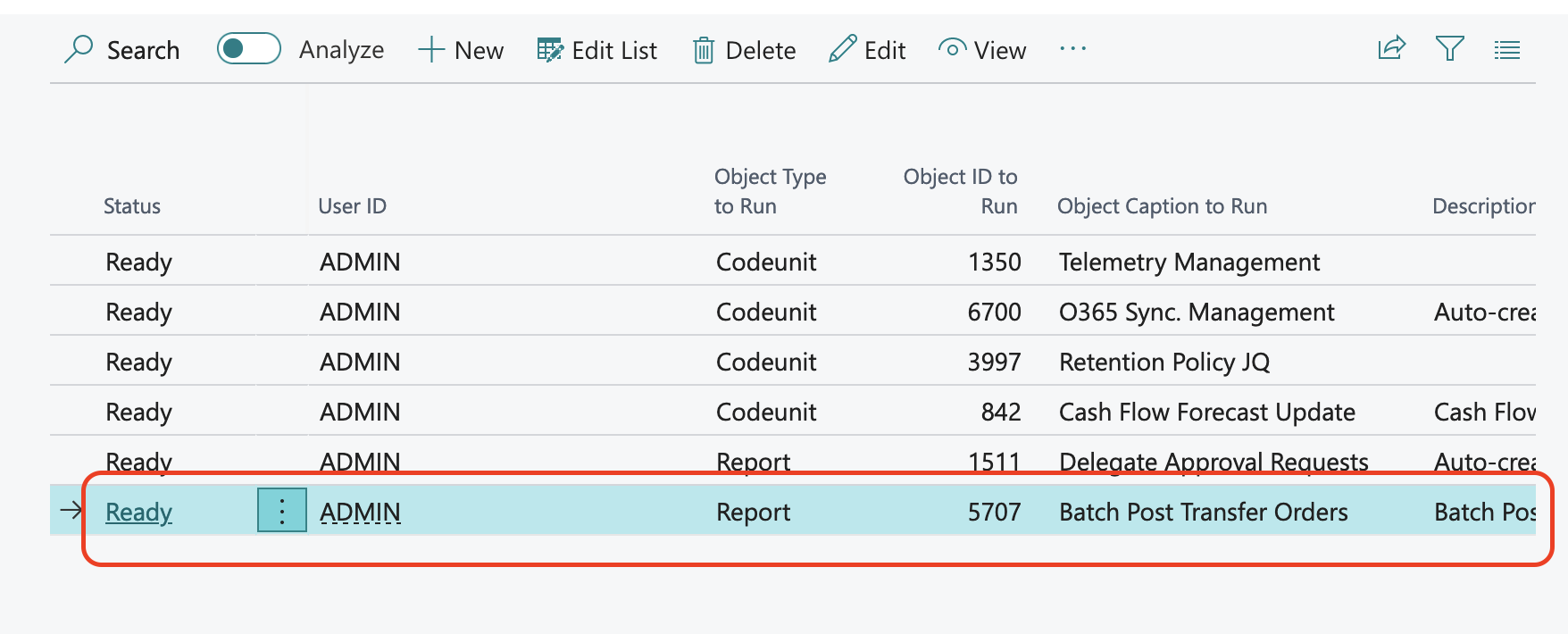Automate Batch Post - Multiple Transfer Orders at Once!
In the the past, I’ve been asked to create a processing report that allows for multiple transfer orders to post at once, rather than individually. The the upcoming release of Business Central 2023 Wave 1, this functionality will become available out of the box!
If you’re an organization who does a lot of Transfer Orders between your locations, this will provide you an easy, automated by utilizing job queue, and time saving for your organization in just a few steps!
Let’s take for an example, I have multiple Transfer Orders and I would like to just batch them because my deliver trucks usually arrive at the same time. Please note, I am utilizing Transfer Order without any externally 3rd-part extensions.
Let’s navigate to the Transfer Order page list and choose which Transfer Orders I want to batch.
Once you choose the transfer orders you want to post altogether, Batch post the transfer orders from the Action Bar.
Set the Transfer Option whether you will Ship or Receive the batched Transfer Orders. Notice that the “No.” field is pre-populated with the Transfer Orders you have chosen. Adjust additional filters where necessary and click OK.
If you need to confirm if the Transfer Order batch works, you can review each Transfer Orders if necessary or review the Posted Transfer Shipment documents.
Now, if you perform Transfer Orders in a consistent basis, it’s probably best to create a Job Queue Entry. You can do so by navigating to Job Queue Entry and create a “New” job. We will want to choose “Report” for Object Type and choose or enter report 5707 for Batch Transfer Order.
Since you need to set the parameters (filters) for what needs to be batch posted, toggle the “Report Request Page Options” and populate your filters.
A window will pop up when you choose the “Report Request Page Options” to set your filters and options. For the automation, I only want my Transfer Orders every Friday to Ship, only for Released status, and only coming from the MAIN warehouse.
Once ready, I can set the status of the job queue to ready. Now that I have the Job Queue Entry set up for report 5705, this should now occur every Friday and auto-post batch Transfer Orders that are released and from MAIN warehouse!