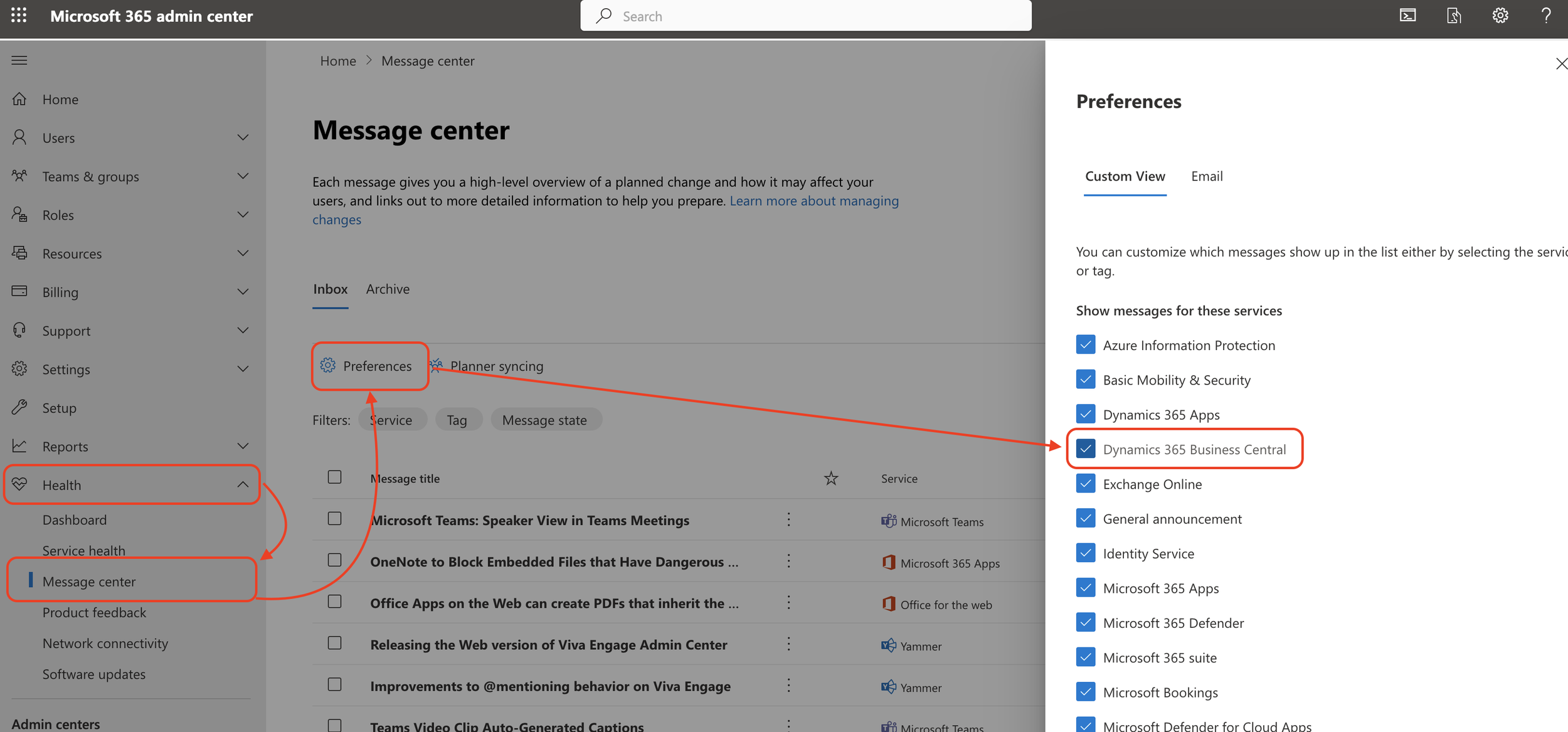Business Central Admin - Notification Recipient (M365 Message Center)
As the upcoming and exciting Microsoft Dynamics 365 Business Central major wave update is just right around the corner, your environment will be scheduled to be updated to the latest version if you are on Business Central Online (SaaS). If this will be your first “Wave” release, make sure that you have your Notification Recipients set up.
Note: Microsoft also suggest that you set up notification recipients from M365 Message Center in which I will cover here.
It is important to have at least one contact, preferably an administrator who can quickly action against an issues that may have failed during an environment upgrade. Setting up a notification recipient will ensure that someone will be notified when a major update is available. A notification will also include a successful or failed update, or when an extension require changes to be compatible for the upcoming update.
To set up from the Notification Recipient, navigate to the Business Central Admin Center by clicking on the setting (cog) menu button and click Admin Center.
Then navigate to the “Notification Recipients”, Add recipient, and fill in the information accordingly then click Save. That’s it! As soon as there’s any information regarding an upcoming major update, success or fail, or extensions that require an update to be compatible for the upcoming release, the recipient that you have set up would be notified to take action if necessary.
Additionally, you can also set up notifications from the M365 Admin Center. Navigate down to “Health” then Message Center. Then click on Preferences and ensure the Dynamics 365 Business Central is checked.
Ensure that the correct recipient is also added by clicking the Email tab. Check the “Other e-mail addresses” and add additional emails. And since you need to be notified of major updates, ensure that you check the box for “Send me e-mails for major updates” and click Save.
That’s it! You are now set and ready to be notified of upcoming major updates to your Microsoft Dynamics 365 Business Central environment.