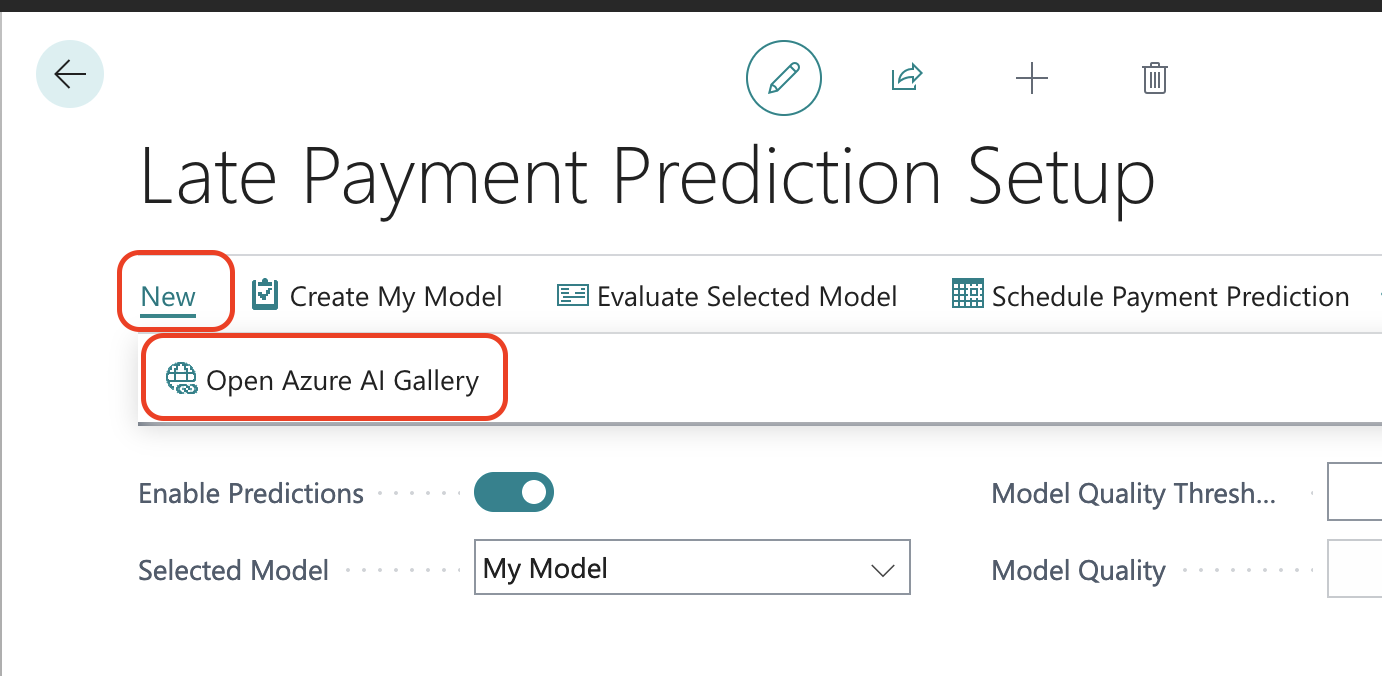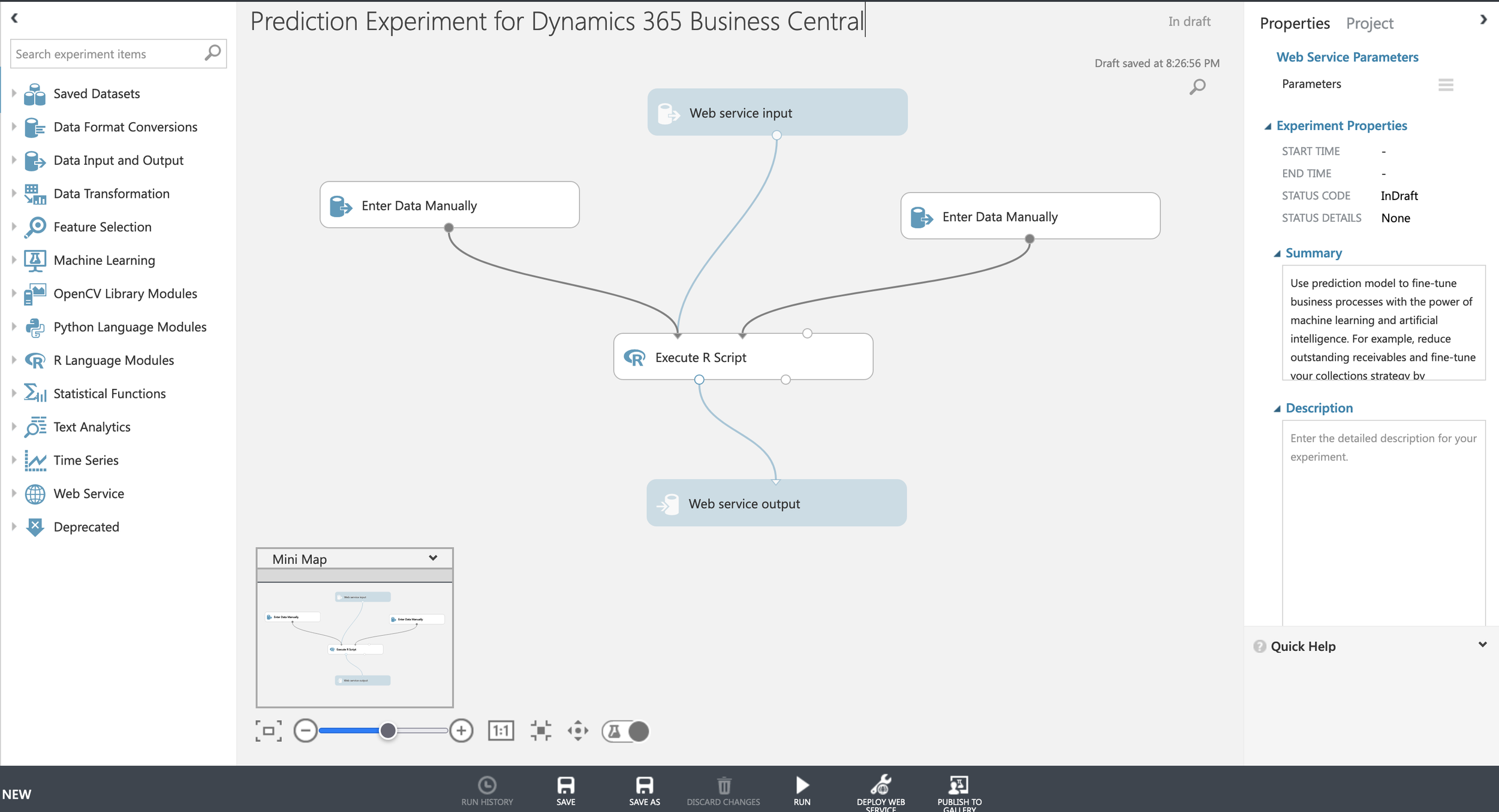Business Central - Late Payment Predication
Hi All! Welcome back to my blog and if this is your first time, and you find this post helpful, please take a look at my other posts as well. Now, we’ve all been hearing a lot of machine learning for the past several years, Business Central is slowly adapting to those algorithms and prediction models. With Microsoft’s Azure AI increasingly becoming more popular due to the announcement of ChatGPT, you can tap into it’s services now within Business Central in the form of Late Payment Prediction.
If you’re on the latest version of Business Central, you may notice the Sales Invoices Predicted Overdue. If you haven’t, you may not have the correct role to see this, so please consultant with your administrator in adding or check this blog in how to personalize your role. Once you have visibility to this menu, you will notice that the value may be zero. So this walkthrough will guide you in how you can utilize this feature within Business Central.
The Late Payment Prediction is an extension within Business Central that takes several data points including past payment history. Your business can proactively reach out to at-risk customers and remind them of upcoming payments, such as sending a reminder email or making a phone call, to remind them of the upcoming payment and to offer an early payment discount to encourage timely payment.
So how do we get this set up? First, let’s search for “Late Payment Prediction Setup” in Tell Me menu. From the page, you will notice several fields to set up. Let’s focus on the “Selected Model”; you will see two options for Standard and My Model. The standard model, however, will do its best to make the prediction but it may not be accurate. Notice the “Model Quality”, the current value based on the screenshot below shows that it is 0.50, that means only 50% accuracy by looking at 100 records. To test this, you can click on the “Evaluate Selected Model”.
From my perspective, that’s not very good. Currently, the “Model Quality Threshold” I have set is 0.70. So I would like my prediction to be a little more accurate, above 70%. One way to achieve this beyond my threshold is to utilize Microsoft’s Azure AI.
Note: There will be costs associated when utilizing Microsoft’s Azure AI Gallery.
When you turn the “Use My Azure Subscription”, you will need to click “New” and Open Azure AI Gallery.
A pop up window will take you to Azure AI Gallery, specifically the Prediction Experiment. Please review and follow the steps noted from the page. I will not be covering how to do this part as it is very well documented. What you need out of the Prediction Experience Machine Learning are:
API Key
API URI
Once you go through the process, record those two records and come back to Business Central. Navigate back to the Late Payment Prediction Setup and populate the two fields under the “User My Azure Subscription” fasttab. Once you populate those fields, change the model to “My Model” and then evaluate the Selected Model. You should see improvements to the model quality.
Now that we have the set up completed, now let’s put it to the test! Let’s navigate back to the main menu of your role profile, then click on the “See More”. Since it’s currently empty, let’s go ahead and Update Payment Prediction from the action bar.
As it runs through the model from the Late Payment Prediction setup, several data points will be sent to the Azure AI Prediction model and sends the data back. This is what would populate your Sales Invoices Predicted Overdue.
Please note on some of the fields that may be important to keep an eye on:
Payment Prediction
Prediction Confidence
You can then use this data to send reminders to your customers or provide early payment discounts. Your organization can be proactive!
You can also schedule the model to run on a daily basis or weekly basis but this really depends on you. This will allow your organization to stay on top of Accounts Receivables by scheduling this feature. I hope you find this useful as I know that several of my customers I’ve worked with have. If you have any questions, please do not hesitate to reach out.
Please note, there are also other options within Business Central that utilizes similar functionalities.
Cash Flow Prediction
Sales and Inventory Forecast
I will be writing these functions in the future so keep an eye on my future posts. In addition, these features are considered experimental base on Azure AI Gallery regarding the prediction model.